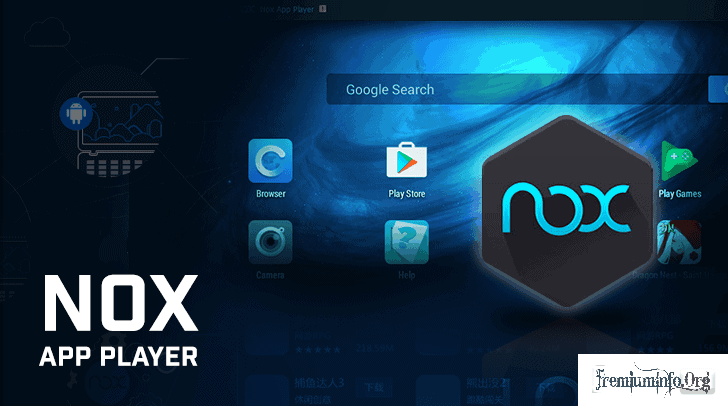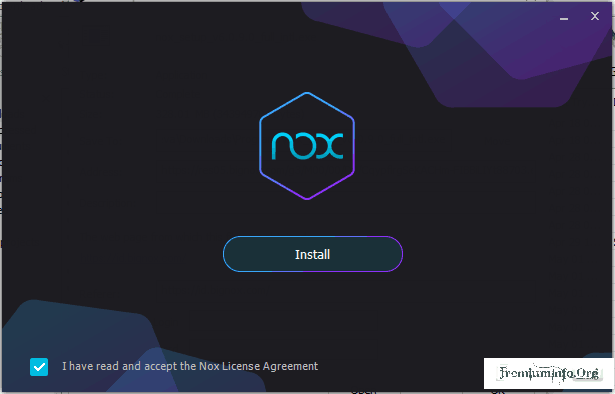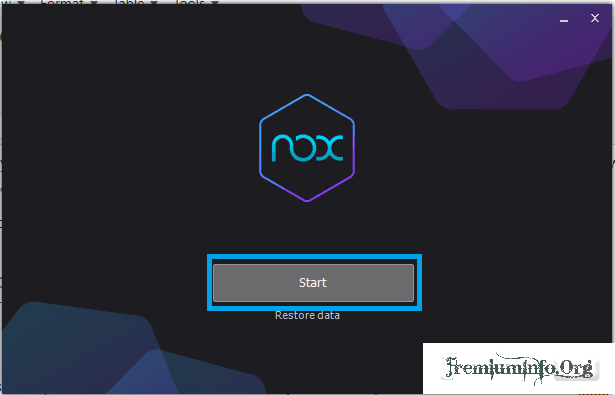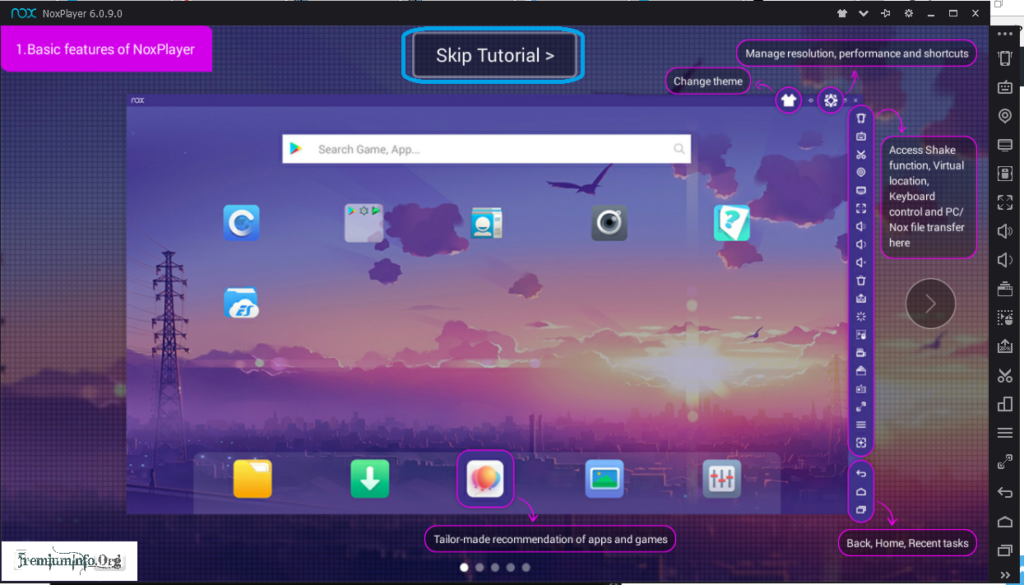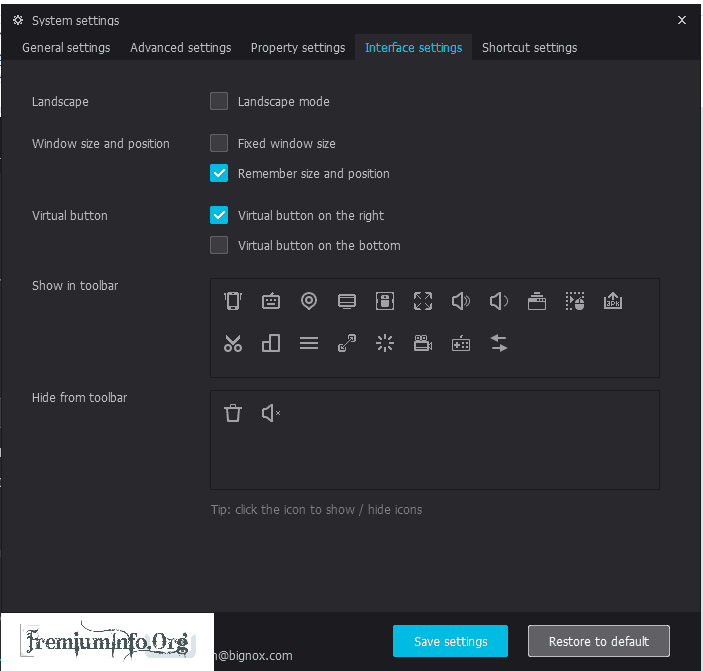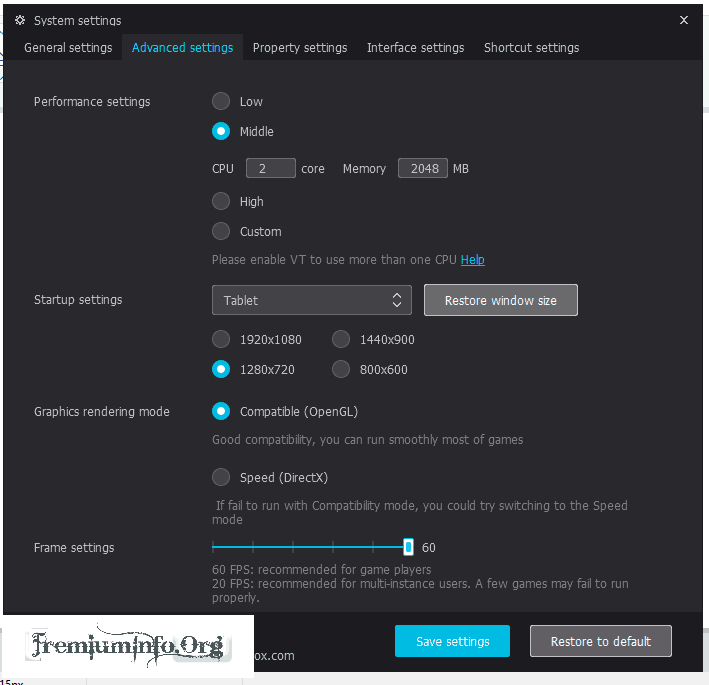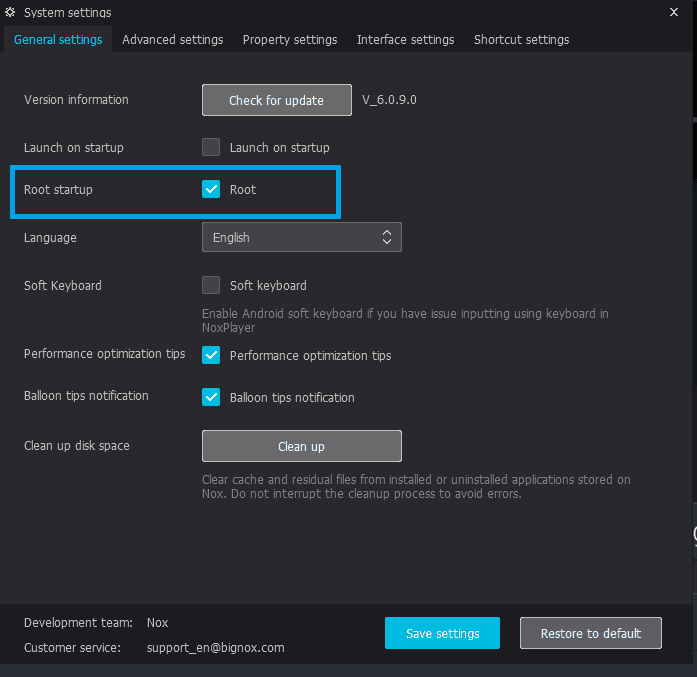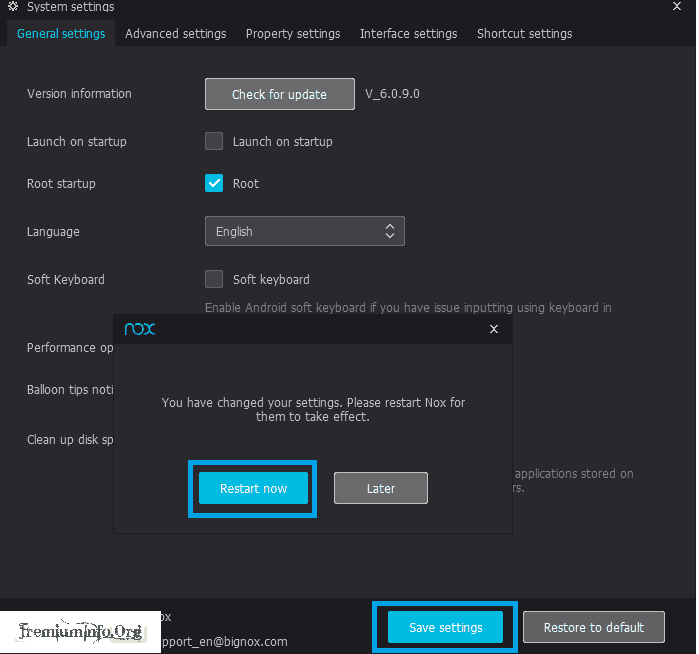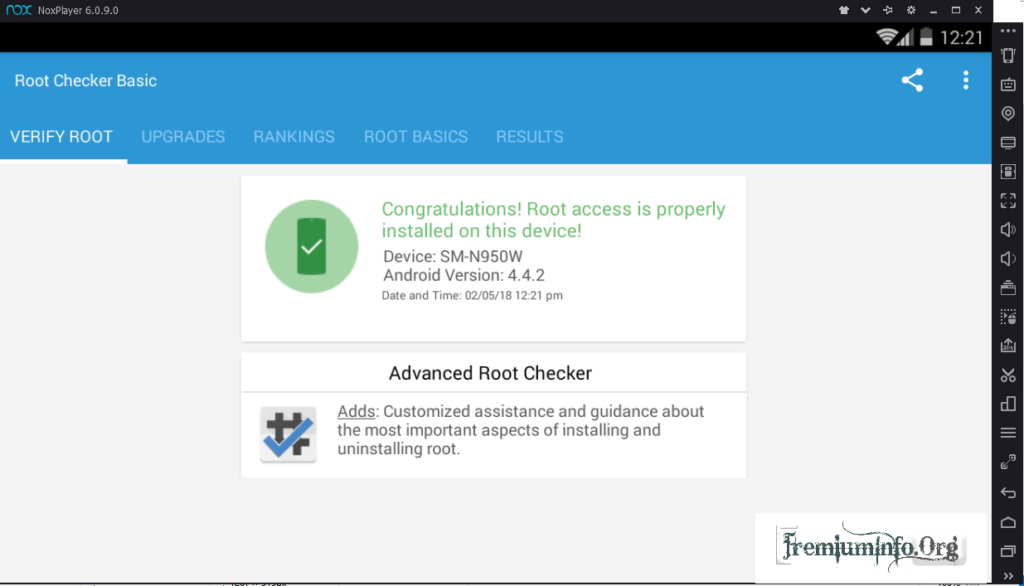Nox App Player is one of the best android emulators for computers. In addition to light, Nox App Player also has complete features to run a android application. Here we will discuss about how to install Nox app Player on windows to run android application and games.
Various advantages, Nox App Player is ideal for playing android games on the computer. If you are the person who likes to play android games and want to play android games on the computer, then Nox App Player could be the solution.
In addition to running the android game smoothly, Nox can also run android applications smoothly too.
Nox App Player is currently available for two operating systems, namely Windows and macOS. Supported Windows versions are Windows 7, 8, 8.1 and Windows 10. While in macOS can be used in the latest version.
Also Read:
Computer specifications for Nox App Player to run smoothly, at least your computer or laptop should have the following specifications:
- RAM is more than 2GB
- Processor 2.2 Ghz or higher
- 1GB or higher graphics card
- Intel Core i3 or later
If your computer has the same specifications as or more than the specs above, you can follow how to install Nox App Player below.
How To Install Nox App Player On Windows 8.1/10/8/7
1. First you must download the latest version of Nox App Player on
Nox App Player Official Website
Click the download button on the Nox App Player website. There are 2 versions you can download that is offline installer and online installer. Choose what you want.
2. After the download is complete, double click on the Nox App Player file. Just like when you install other applications.
3. Check the statement “I have read and accept the Nox License Agreement” . Then click “Install” .
4. Wait until the installation is complete. If your Nox stops at 99%, then you can disable antivirus and start the installation process again .
5. After the installation process is complete, then click “Start” button to start the next process.
6. Then Nox App Player will start running and you can explore its unique features.
7. As you can see in the screenshot below, the display Nox App Player will be very familiar because it looks like the display smartphone / tablet android. There are several default apps like Google Play Store, File Manager, Settings, Play Games, Browser, and more.
8. To download apps and games, click the Play Store icon. Then you will go directly to the Google login page. You can login using an existing account or create a new account.
9. If you want to login using an existing account, click “Existing” button. Then enter your Gmail email address and password. If there is a “Term of Service” message, click OK.
10. Completed, Now you can start downloading apps and games from Google Play.
How To Set Nox App Player For Comfortable Usage
Just like any other app, Nox App Player also has customisation settings to make it more convenient to use.
For that, you should follow the tutorial for setting Nox App Player below:
1. Touch the gear icon in the top right corner to enter the Settings menu.
2. Then on the Settings menu select the General tab to access some of the main settings.
3. In the Advance tab, you can get advanced settings to adjust the performance of Nox App Player. You can choose the performance Low, Mid, Hight or according to your taste.
4. On the Property tab, you can change the look of Nox App Player to your liking. There are 3 views that you can choose, namely smartphones, tablets, and custom. You can also enter your IMEI and personal phone number to make it more like a real smartphone device.
5. On the Interface tab, you can set the display Nox App Player even further. You can tamper with the appearance of this tab.
After all the settings you have changed, then click Save Settings and Nox will ask you to restart the emulator. Click the “Restart now” button.
How To Root Nox App Player On Windows And Mac
Before doing this, make sure that the Nox App Player on your laptop is the latest version. Because to my knowledge, the old version does not support root functionality. Please update your Nox App Player first. If so, you can follow the root ways below:
1. First, open the Nox App Player app on your PC. Then touch the gear icon to enter the Settings menu . The location is right at the top. Looks like the screenshot below.
2. In the “Root” option , you can activate it by selecting the option to “On”. After that touch the “Save Changes” button located below.
3. Then a pop-up window will appear that says “Settings you have changed need application restart to take effect” . Then touch “Restart now” and automatically Nox App Player will restart by itself.
4. Actually after the restart Nox App Player on your PC is already in the rooted state. But if not sure, you can download the Root Checker application in the Google Play Store to check whether your Nox is already in the root or not.
5. In the Root Checker app, touch “Veriify Root” to check if your Nox is rooted or not.
6. Wait until the checking process is complete. Here is a notification from Root Checker that indicates that Nox App Player is already in the root.
Conclusion
That’s a complete guide how to install Nox App Player on the computer. By following the above guidelines, you can use Nox App Player smoothly on your computer.