We all know that Discord is one of the most reliable applications and it is extensively used by gamers around the world. Discord attracts people with its outstanding features and user-friendly interface. Here we will discuss Fix RTC Connecting No Network Error on The Discord.
Nowadays, Discord is being used to connect with friends, colleagues, etc. as it provides a great platform to have seamless personal conversations.

Due to the RTC connecting No Route error, a lot of users are prevented from joining the voice channels on Discord. Due to this error, Discord is stopped from connecting to the server.
Even if you are suffering from the same Voice problem and looking for the solution, you are in the right place. Here, I would like to provide some methods to fix the RTC connecting No Route error.
The main causes for RTC Connecting No Route Issue in Discord:
There are mainly three scenarios due to which this problem occurs:
- Changing of the assigned IP address
Most of the time, this issue appears whenever the assigned dynamic IP address. - Blacklisting of Discord by third party software
Whenever this problem arises due to Discord being blacklisted, the outgoing connection from Discord to external server is barred. - Blocked by the Network Admin
This is done to make sure that you cannot access Discord through the network you are using.
Methods To Fix the RTC No Network error in Discord
1. Restart Modem, Router and Computer
As most of the times the major culprit for this problem due to continuous changing of the dynamic IP, this method is of most useful.
The computer can be restarted by clicking on the start button, then on the power button and then by selecting the restart option.
The router/modem can be restarted by pressing the power button provided on the back of the router. If the power button is not there, then you can unplug and plug it back into the socket.
2. Disable third-party software like antivirus
The RTC Connecting No Network problem may occur due to the technical glitches such as blacklisting of Discord by third-party software like antivirus.
The easiest solution is to uninstall the antivirus software. But we all know the importance of antivirus. Hence, let’s explore alternate ways to deal with this problem.
- The first alternate approach is to try to whitelist Discord application in the antivirus system. This will make sure that your Discord activity is never blocked.
- If the above method does not work then you can disable few features like Internet Security, Firewall and other network-based features for some time.
- If both the above-mentioned methods don’t work, then disable the antivirus completely for some time.
Check More on: How to Create Strikethrough and Other Stylized Text in Discord
3. Check whether Discord is Blocked by the Network Admin
If you are connected to some public network, there is a high possibility of Network Administrator blocking Discord. This issue can be dealt with easily by the following steps.
- Press the combination of Windows key + R key.
- In the Run dialogue box, type Control Panel and then click on the OK button.
- Next, enter the Network and Internet option and then select Network and Sharing Center.
- Then click on the hyperlink that associated with the connected network. This opens the Connection Properties window.
- Select Properties under Activity section and then tick the Internet Protocol Version 4 (TCP/IPv4) from the list, then you can proceed further by clicking on the Properties button.
- Then it leads to the opening of the DNS settings page. Then select Use the following DNS server addresses option. Under it, type –
Preferred DNS server: 8.8.8.8
Alternate DNS server: 8.8.4.4
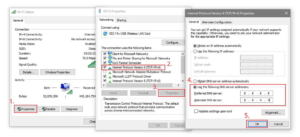
- Then click on OK to apply changes.
- The restart of the computer is recommended so that the computer can make suitable changes once it is turned on.
4. Turn Off QoS
QoS (Quality of Service) settings are usually enabled in Discord application for the user. But sometimes the RTC Connection No Network problem arises due to poor network connectivity. Hence by disabling the QoS settings the problem can be solved.
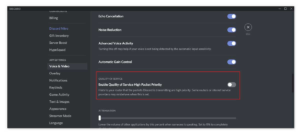
- Open Discord application
- Click on Settings
- Click on Voice and Video in the Settings
- Here, disable the Enable Quality of Service High Packet Priority.
- Now, restart Discord
5. Flushing the DNS cache
Many have found that by clearing the DNS cache the RTC Connecting No Network issue can be fixed. This method is very simple.
- Open the Run dialogue box by using Windows key + R key simultaneously.
- Now Type CMD, the short form of Command Prompt, and then press the hotkey Ctrl + Shift + Enter. This ensures that you are running CMD as administrator.
- Then execute the following commands:
ipconfig /release
ipconfig /flushdns
ipconfig /renew
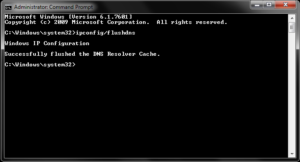
- These commands will flush the old caches of the DNS settings and renew it.
- To save changes, the restarting of the computer is compulsory.
6. Check the Server’s Voice Region
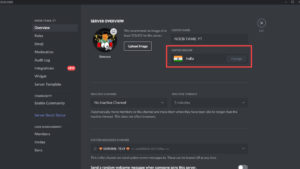
This error may appear due to the reason such as different continents, this happens because of different voice regions. This can be fixed by changing the voice region from the Server settings.
Also Check: Enable Discord Steamer Mode | Fix All Streamer Mode Issues
7. Remove the VPN
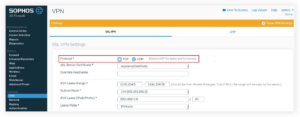
The VPN service that you are using on your computer may affect the performance of Discord. As most of the VPN services do not support User Datagram Protocol (UDP) but Discord servers operate on the UDP functionality. The best way to overcome this problem is to disable the VPN or else to use a VPN service that supports UDP function.
8. Internet Connection problems
If you tried all the above-mentioned methods and if RTC Connecting No Network error persists, then you need to check your internet connection. Because Discord application needs a good internet connection. If your internet connection is bad, then it is better to change your network service provider who provides better service.
Conclusion
RTC Connecting No Network error is one of the most common errors in Discord. In this article, I have tried to provide the most commonly used methods to overcome this problem. These methods should work. If they are not working, then it is better to take help from the experts to troubleshoot and debug your network.
