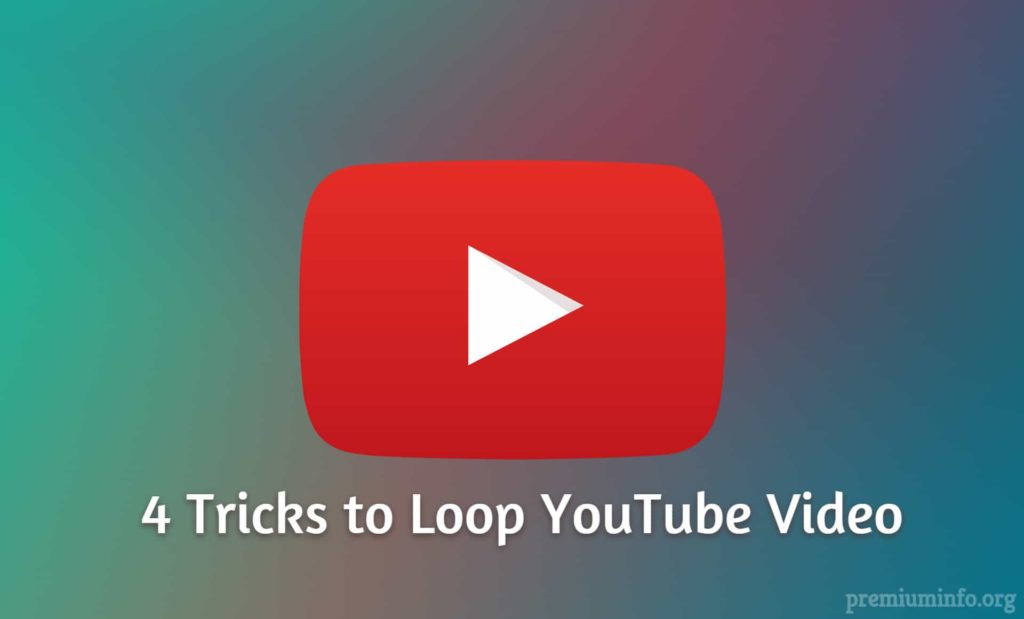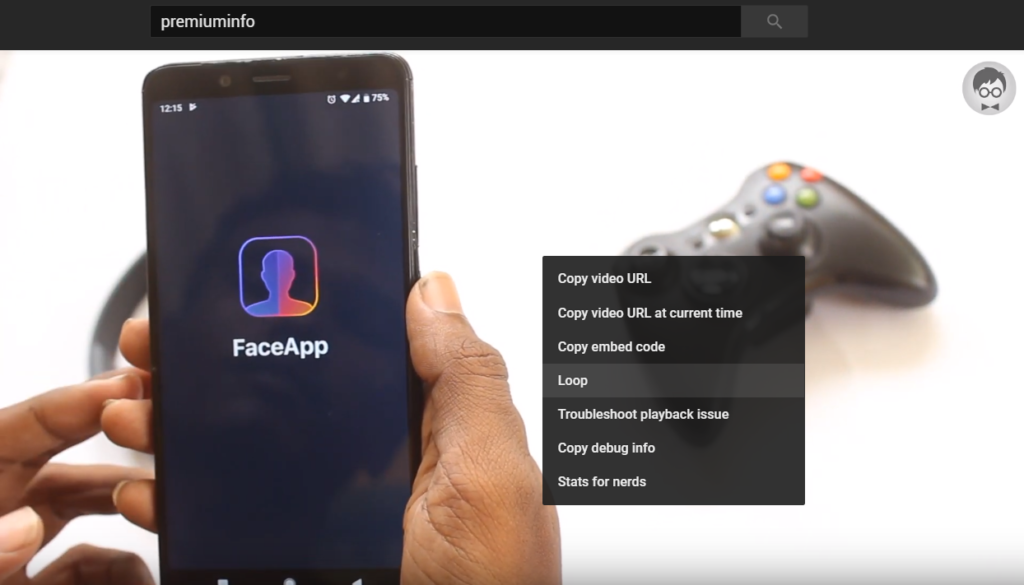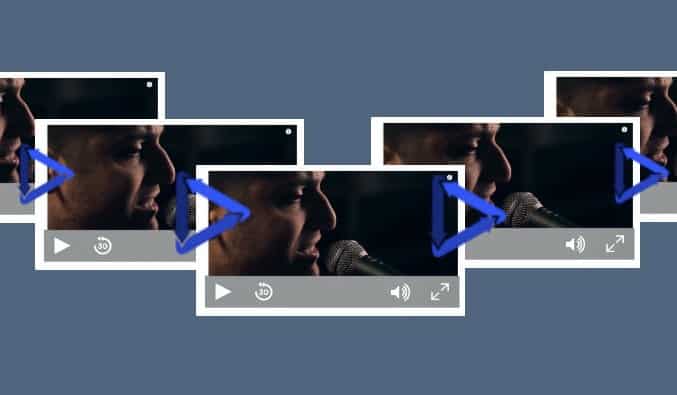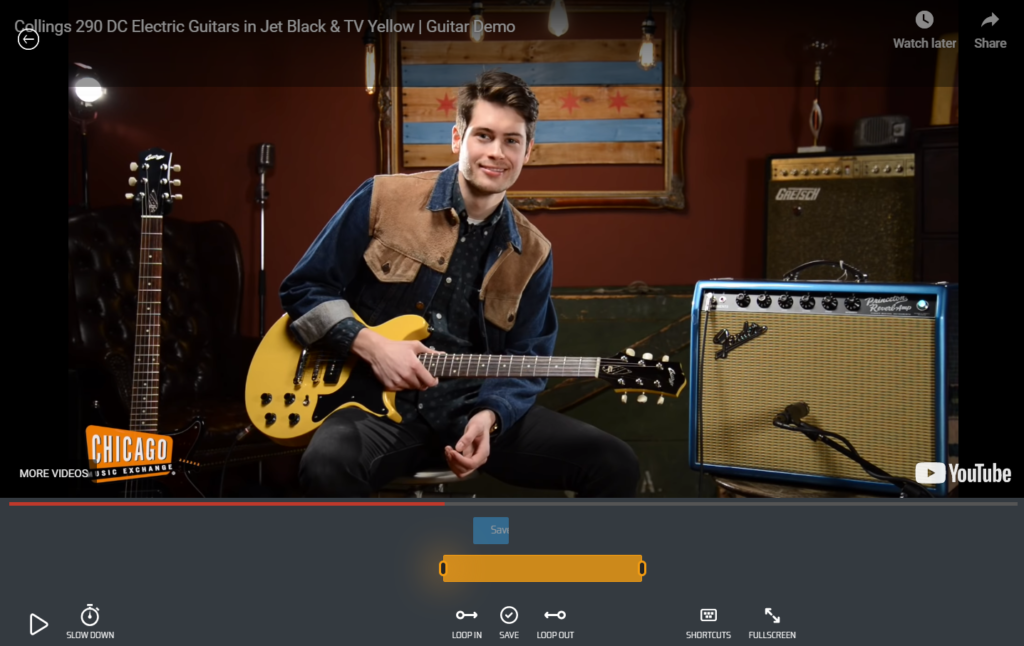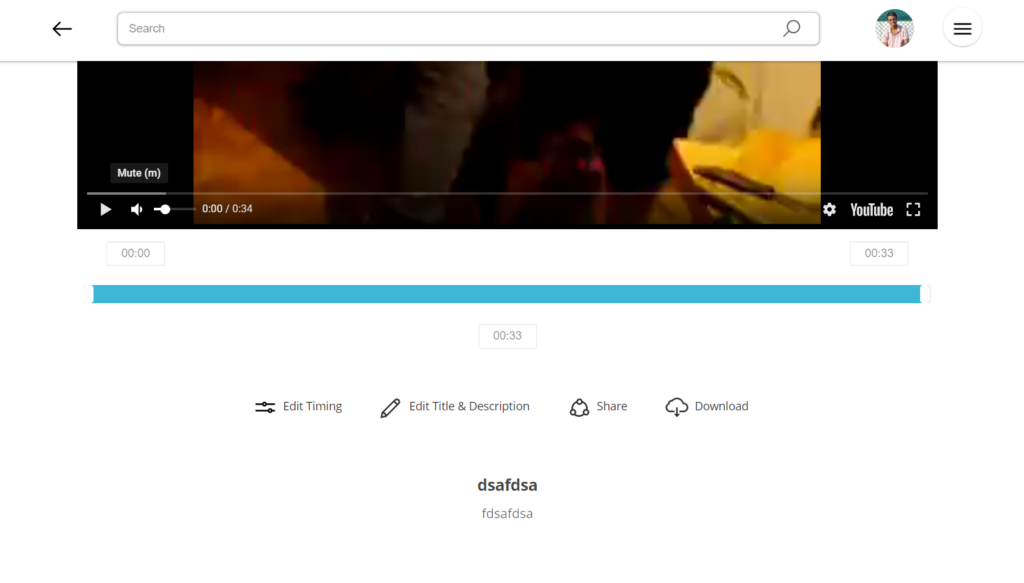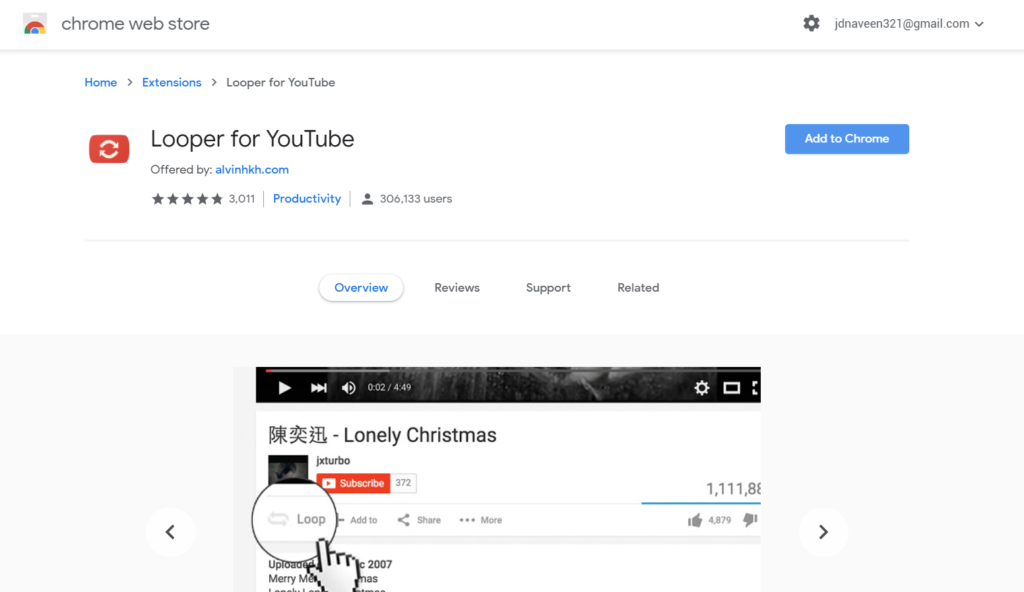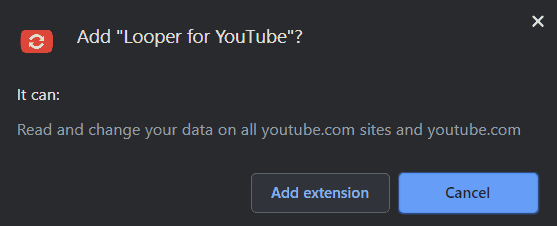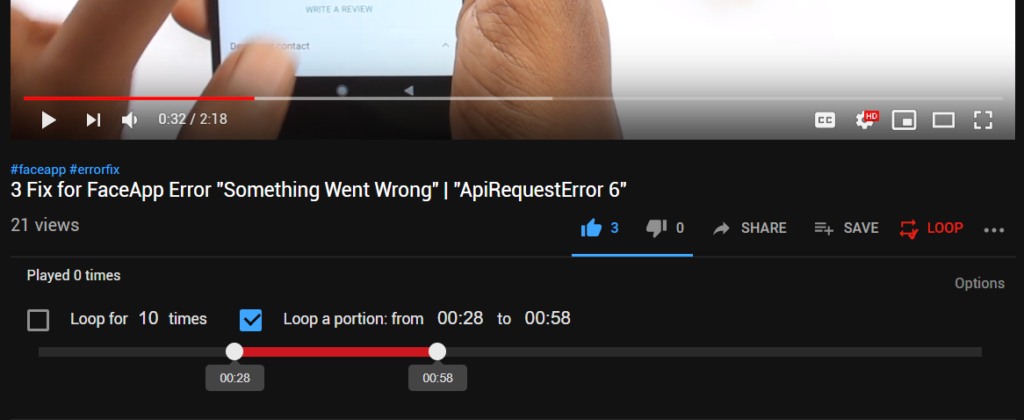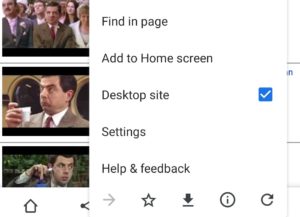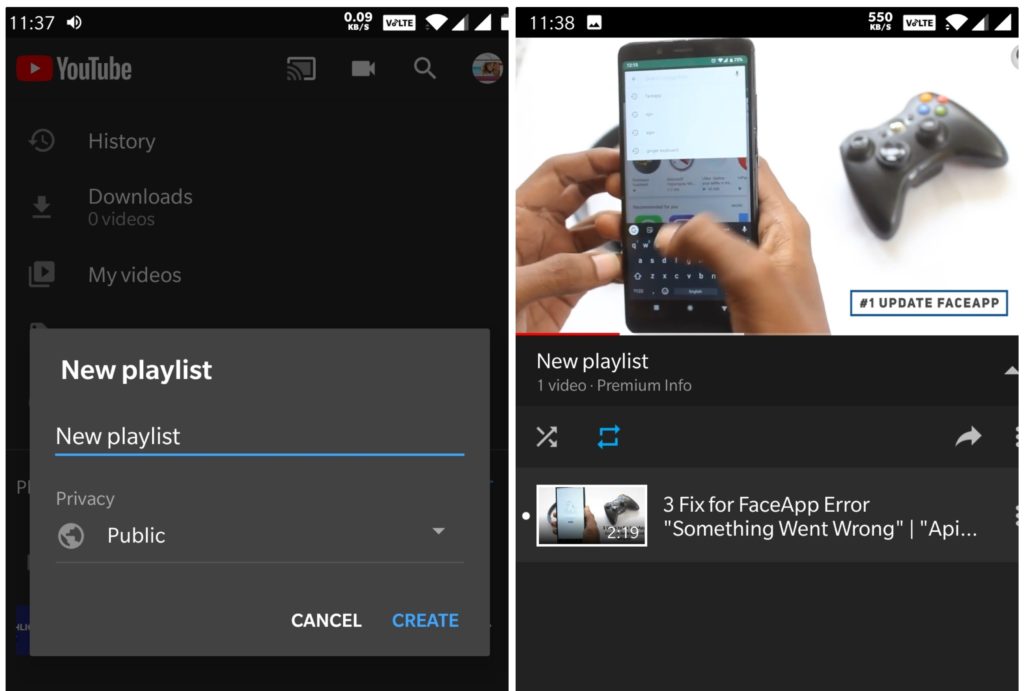Almost everyone uses YouTube on their daily basis to watch creator videos, music videos, movies, gaming videos, and shows, series, etc. There are plenty of contents available on YouTube and people sometimes need only a portion of the video to be repeated.
That’s right, repeat the particular portion of the video infinitely unless we stop it manually. Well, there are some tricks to loop, trim & download the YouTube video with ease.
Here are the best tricks to loop a YouTube video that no one should’ve told you yet and you can find everything you want to know about looping the Youtube video with custom time and everything. Let’s dive right in!
Tricks to Loop Youtube Video
These are some little tricks that don’t require much efforts to put on and you can easily apply these tricks to your browser on any platform.
1. Default YouTube Loop
Most people don’t even know that YouTube has its own loop feature within the player itself. And you can use this loop to continuously play the same video again and again.
Step:
- Just find and play the YouTube video you want to loop.
- Then right-click on the video and select Loop option.
- Make sure Loop option is checked and boom now the video will be played indefinitely.
What I don’t like
This default loop option doesn’t have the ability to manually select the portion of the video to be looped. And also you can’t just create a playlist that contains only the trimmed section of the video.
Also Read: 12 Best Methods to Fix Youtube Videos Loading But Not Playing Error
2. Third-Party Websites
Well, if you just wanna basic loop then you can stick with the Default Youtube Loop method, or if you wanna go further by doing some amazing tricks like trim the portion of the Youtube video without downloading the whole video or you just want a portion of a video to be looped.
Then third party tools come in handy, yeah because they offer additional cool features to the Youtube video. You can manually drag the slider where you wanna start and end and loop them indefinitely or for a particular amount of time.
Youloop
And there are lots of online Youtube tools available out there but Youloop is the best one I’ve used so far. Since it has the most powerful and exciting features that others can’t offer for free.
Yes this website is completely free to signup and you have to register to get the extra features. And you can share the custom time loop that you created with generated link.
Steps:
- Just go this website Youloop and paste your Youtube URL link or you can simply search anything using the search button.
- Once you open the video you want will feel like you’re on some editing software, here you can adjust the yellow slider to select your portion of the video.
- And also you can loop in or loop out simply by using the buttons.
- In addition, you can slow down the time and download the selected portion to your account and watch any time you want.
What I don’t like
Pretty much everything this website offers is the best and I can’t say anymore. So if you’re serious about looping and stuff like that then this is the right choice for you.
EndlessVideo
Another great website similar to Youloop, if you want a video to be endless then you should try EndlessVideo. Because this website is so neat and simple, and definitely no annoying ads or whatsoever.
Also, EndlessVideo offers the powerful search option to instantly find the video you’re looking for, you can manually set the start and end time of the Youtube video and also edit the meta description of the video.
Steps:
- Go to the EndlessVideo website.
- Then copy and paste the Youtube URL link for the video you want and select the video.
- Now under the video simply click Edit Timing, where you can adjust the slider to get a perfect loop of the video.
- Also, you can edit the description and share the looped video.
What I don’t like
Unlike Youloop you can’t be able to save & download the looped video within the website. EndlessVideo redirects to another website to download the Youtube video.
Also Check
- Youtubeloop.net
- Reppeat.com
3. Chrome Extension
Yes, you can also install a browser extension to improve your looping experience on Youtube. By using Looper for Youtube extension tweak your video within the official Youtube page itself.
It enables the loop option icon just near the add to playlist icon under the Youtube video. And you can trim the portion you wanna loop and also it allows you to set the number of times you wanna loop the video.
Steps:
- Go to this chrome extension Looper for Youtube.
- Now hit Add to Chrome and select Add Extension on the popup.
- Then you will find the new icon on the extension tab.
- That’s all you can simply go to youtube and under the video just click the loop button.
- Now check the Loop a portion checkbox and your video will be looped for the time you enter.
- Customize according to your preference and enjoy your favourite loop.
What I don’t like
Well, pretty much everything is hasslefree since all editings are done within the official Youtube page but the only thing is you can’t just download the looped video with a single click.
4. Loop Youtube Video on Smartphone
This little trick helps you to loop the video on your android or ios devices. And yes you can use the above third-party methods on mobile browser too, but it’s not that efficient.
Trick 1
- Simply copy the URL of the youtube video you want.
- Now open up any browser you want (preferably chrome).
- Paste the copied URL and the page will load on the mobile version of the Youtube.
- Now open menu and select Request Desktop Site and it will automatically refresh the Youtube page.
- Simply tap and hold on the video until the options pop up and select Loop (just like you’ve done in pc browser)
Trick 2
- Open the Youtube app on your device.
- Now create a new playlist to loop the videos you want.
- Then add the videos you want to be looped into that new playlist.
- Now go to the playlist and you will find the repeat icon, by selecting it the video will be looped again and again.
Final Thoughts
These the best Top 4 Methods to Loop a Youtube Video on any platform (android, ios, mac, windows). Make everything you love into a loop and share it with your friends and have fun.