One of the scariest experiences for most people is to see the blue screen of death (BSOD) flash before their eyes and shows driver IRQL not less or equal error. A BSOD, also called a stop error, occurs when your device shuts down or restarts out of nowhere due to some software or hardware problem.
Perhaps you’re just playing games or browsing when it appears. It truly is an unwelcome sight. In this guide, we will be fixing the Driver IRQL Not Less or Equal Error.
What causes “IRQL_NOT_LESS_OR_EQUAL” error
IRQL_NOT_LESS_OR_EQUAL is an error that often appears when a memory address is accessed by the system or driver without the proper access rights or the device’s hardware, memory, driver, or operating system (OS) is faulty. This can be caused by the following:
-
Corrupt System Files
The most common cause of IRQL error. System files are necessary to boot the OS. If some system files are corrupted due to viruses, power problems, or errors, it would lead to the BSOD, specifically, this error.
-
Faulty OS or Software Installation
An OS and its counterpart software become a common cause of this error. It might be that there is a problem with the installation, a problem with the software itself due to misconfiguration, or the Windows OS system files were not replaced properly when downgrading.
-
Hardware Error
Faulty hardware may also cause this issue. Damaged RAM, hard disks, or motherboards may lead to problems in accessing the device memory. Overheating might also be a possible cause of this error.
-
Current Driver has Conflict or Incompatible Drivers
A driver may be incompatible with the current software or the driver itself is faulty, leading to the IRQL error. The best course of action for this is to stick to the version of the driver that has previously worked or updating the driver.
Also read: Get Latest Windows 10 For Free in 2020 | Easy Official Method
HOW TO FIX “IRQL NOT LESS OR EQUAL” in WINDOWS 10
Here are the 11 solutions to fix the IRQL not less or equal error. These fixes are also applicable for Windows 8, Windows 8.1, Windows 7, Windows XP, Windows Vista.
Note: Before doing any of the fixes, please save all tasks and close all windows to prevent any kinda data lossage.
1. System File Checker (SFC)
This is the easiest and best way to fix IRQL not less or equal error on Windows 10 using cmd. Many times the BSOD will occur when something goes wrong on accessing the memory and Windows has a built-in tool called system file checker to fix all the corrupted files in the memory.
Note: Many people including me faced BSOD error and this method solved the issue for most of us.
-
- Press the Start button on Windows
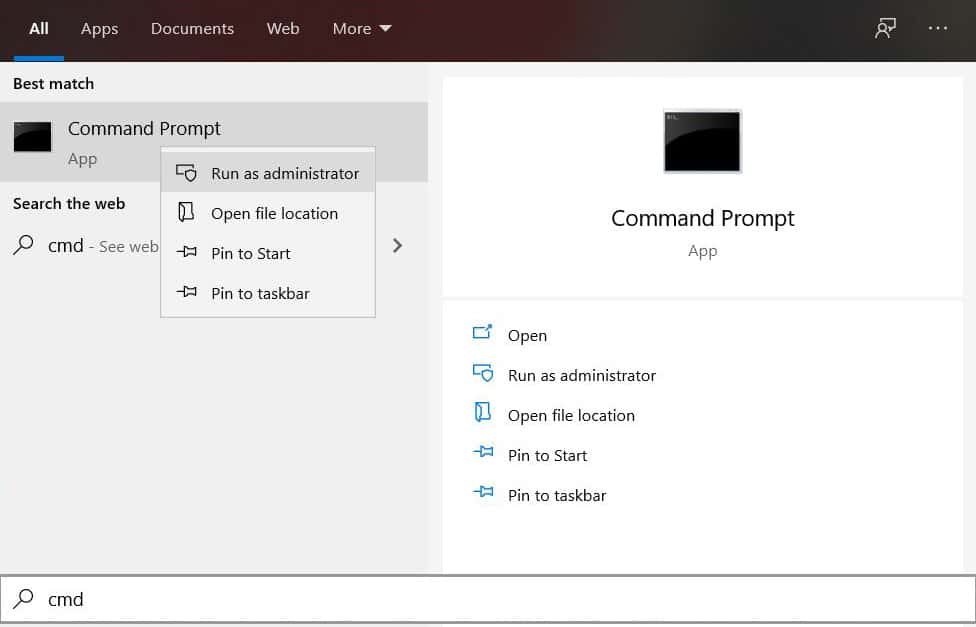
- Type CMD, right-click on command prompt and select Run as an administrator
- Now type this command “sfc /scannow” and press enter
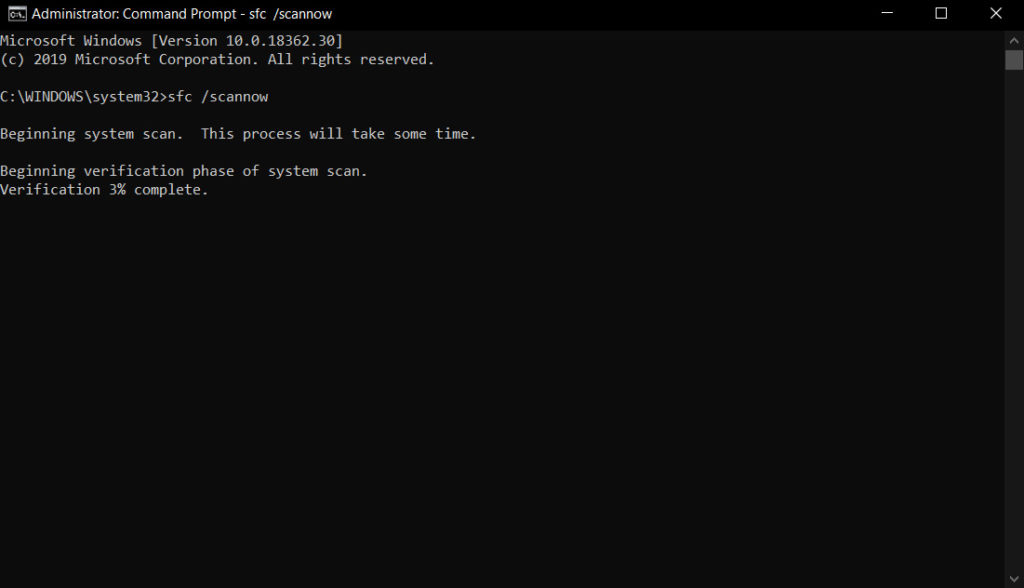
- Wait for the verification process to finish, it might take a while depending on how much corrupt files your computer has
- Once done, close the command prompt and restart your computer
2. Forcing “C” Drive to check for corrupt files
The above method scans the entire computer files but there might be a chance that some of the files in the C Drive might not have been scanned due to administrative privileges. If the IRQL not less or equal error still persists on your computer, then follow the below steps.
-
- Click the Start button
- Again run the command prompt as administrator
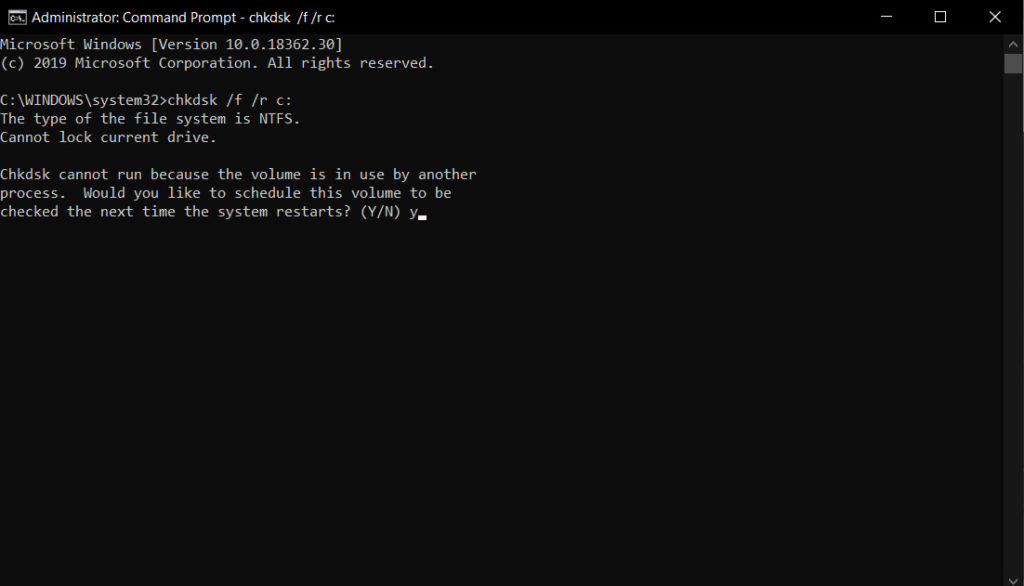
- This time on cmd type in “chkdsk /f /r c:” and press enter
- Now to confirm type Y and again press enter
- When the next time you boot up your computer, Windows will automatically check all the files under C drive and fixes the corrupted ones and presumably no more BSOD
3. Check for the latest updates
Having incompatible software for the current drivers may be a cause of the IRQL error. This can be solved by checking for Windows updates.
-
- Click the Start button
- Now go to Settings
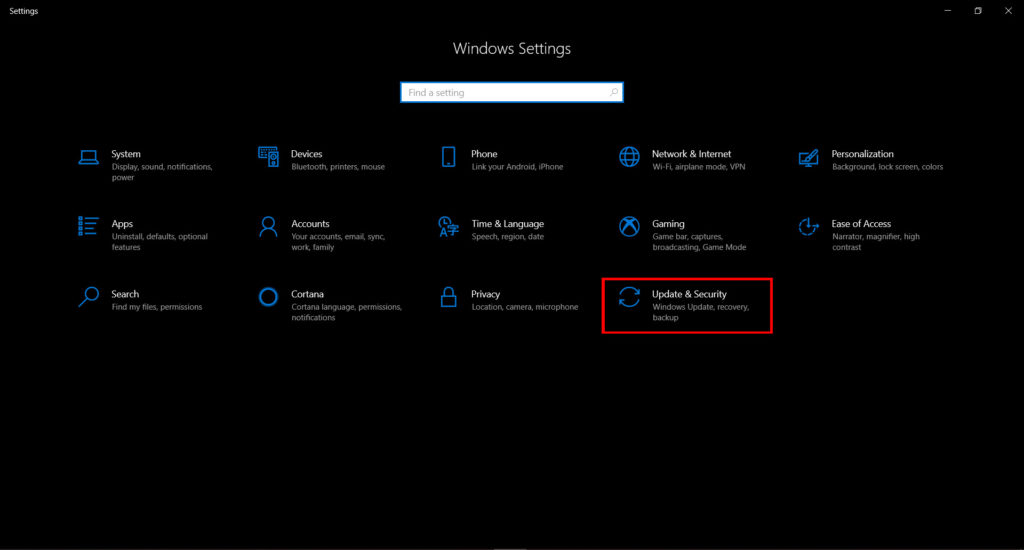
- Select Update & Security
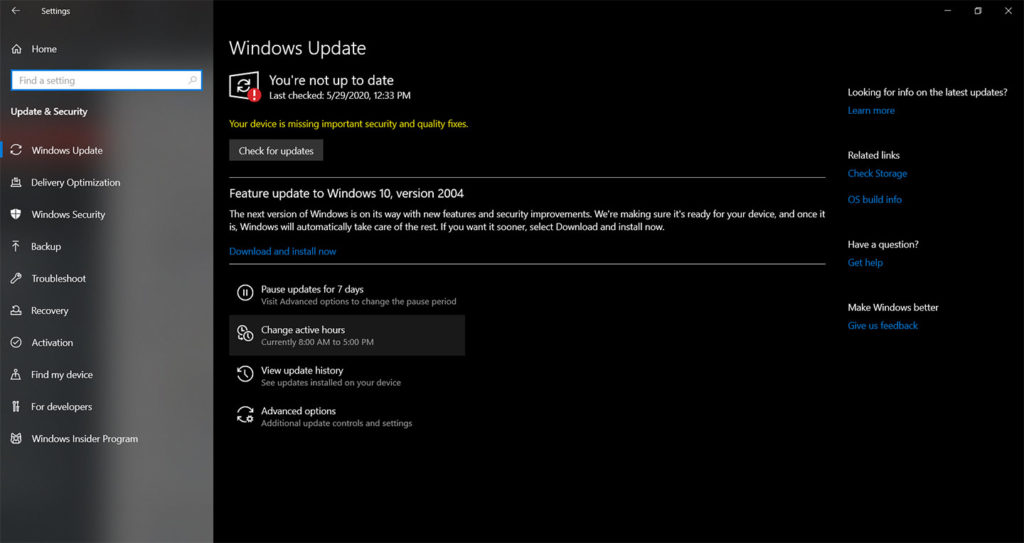
- Now click on Check of updates and if something came up just update and install it
- Restart your Computer
4. Update the drivers
Incompatible drivers may be a cause of the problem. Updating to the current version may lead to improvements in fixing the IRQL error.
-
- Click the Start button
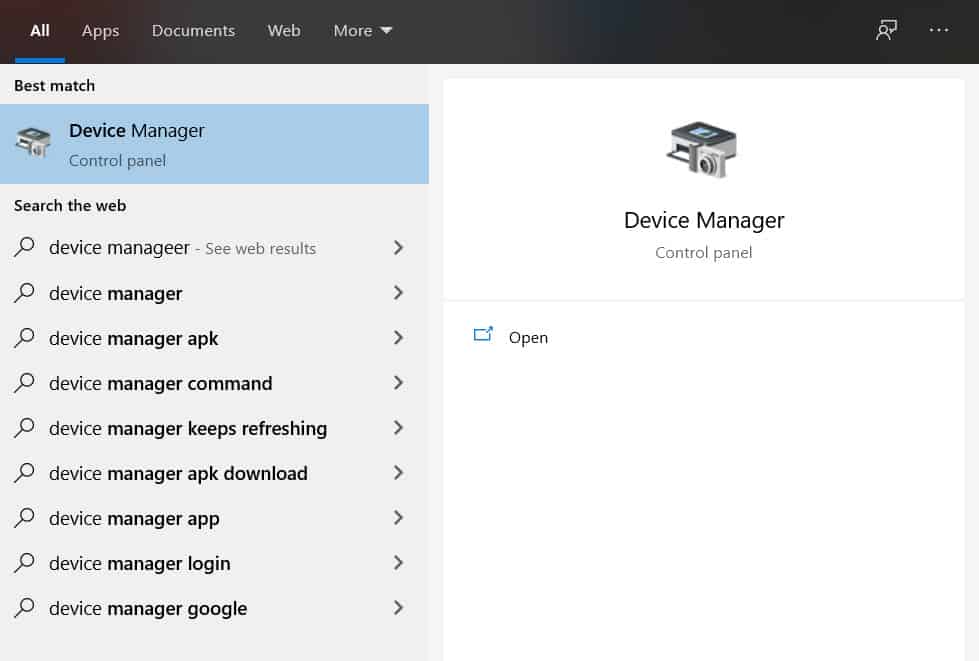
- Search for Device Manager and open it
- Under Disk drives select your disk
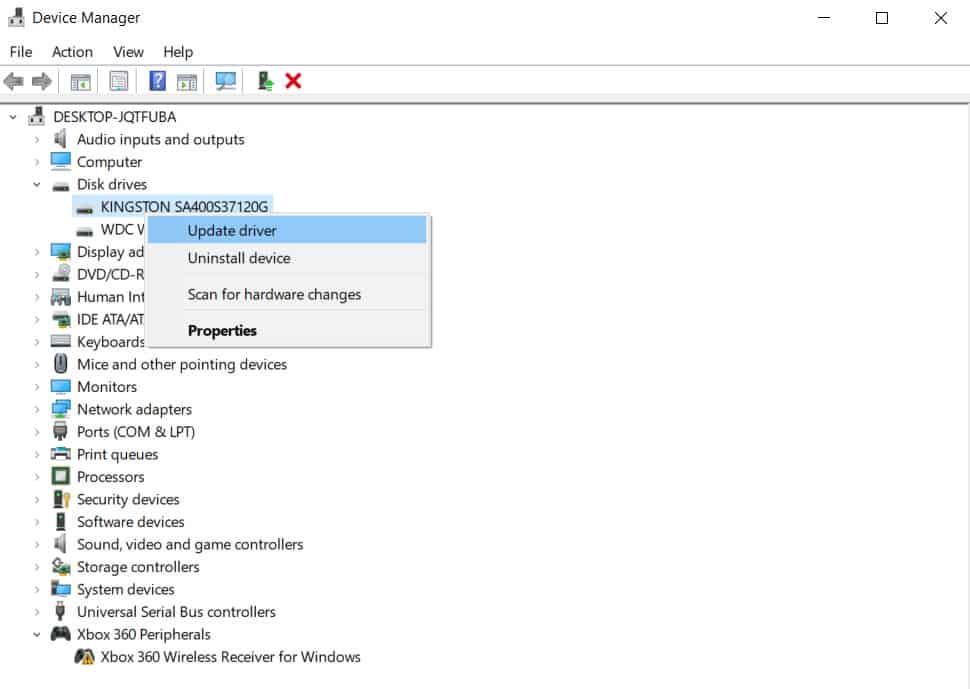
- Right-click the drivers below Disk driver
- Select Update driver for each drive
- Restart the computer
5. Uninstall the network drivers
Faulty network drivers may be the cause of the IRQL error. This can be solved by removing the said drivers through the Device Manager
-
- Again open up the Device Manager
- This time, select Network adapters
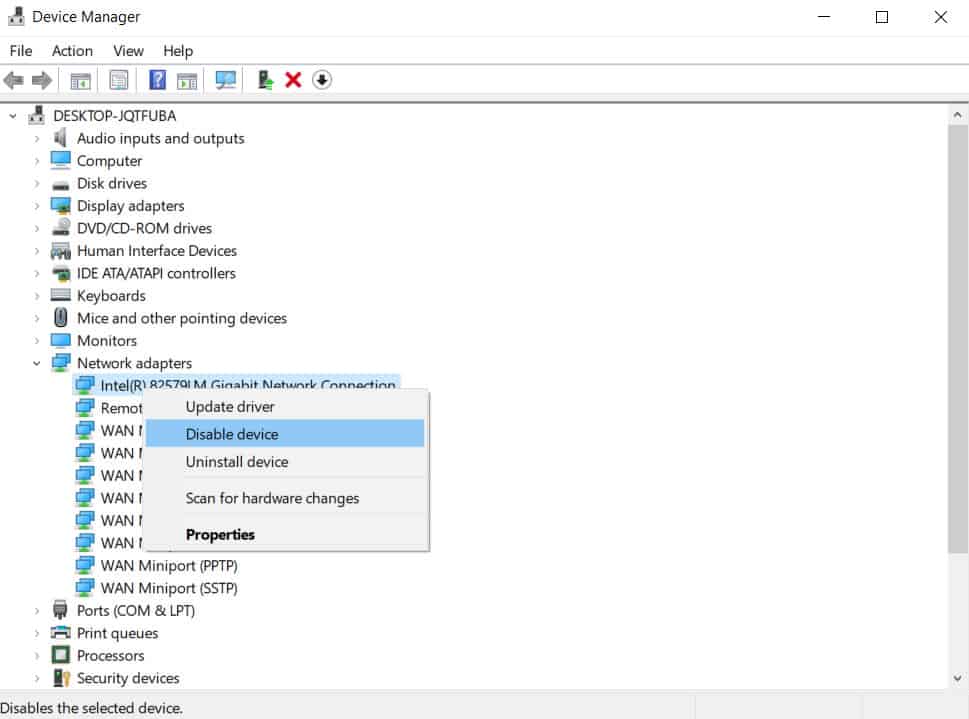
- Right-click the drivers below Network adapters
- Select Disable device
- Repeat these steps for all the drivers below Network adapters until one of it fixes your problem
- And then restart your computer
Also check: Best Sites to Download Cracked PC Games For Windows 7/8/8.1/10
6. Uninstall recently installed software
If the IRQL error happened after installing new software, it might be plausible that the software is a malware or a virus. A malware and a virus might lead to the BSOD and can cause several problems to the computer. A possible solution is to uninstall the recently installed software immediately.
-
- Select the Start button
- Go to Settings then Apps
- From there you can see all the apps installed on your computer
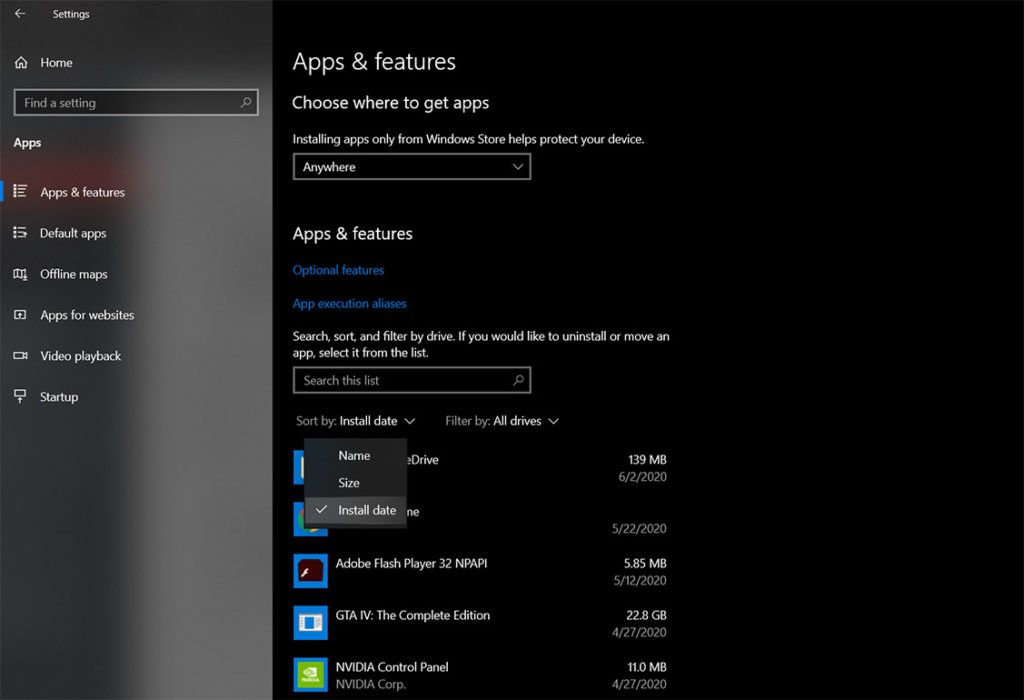
- Now select Sort by and set it to Install Date to find the recently installed apps on your pc
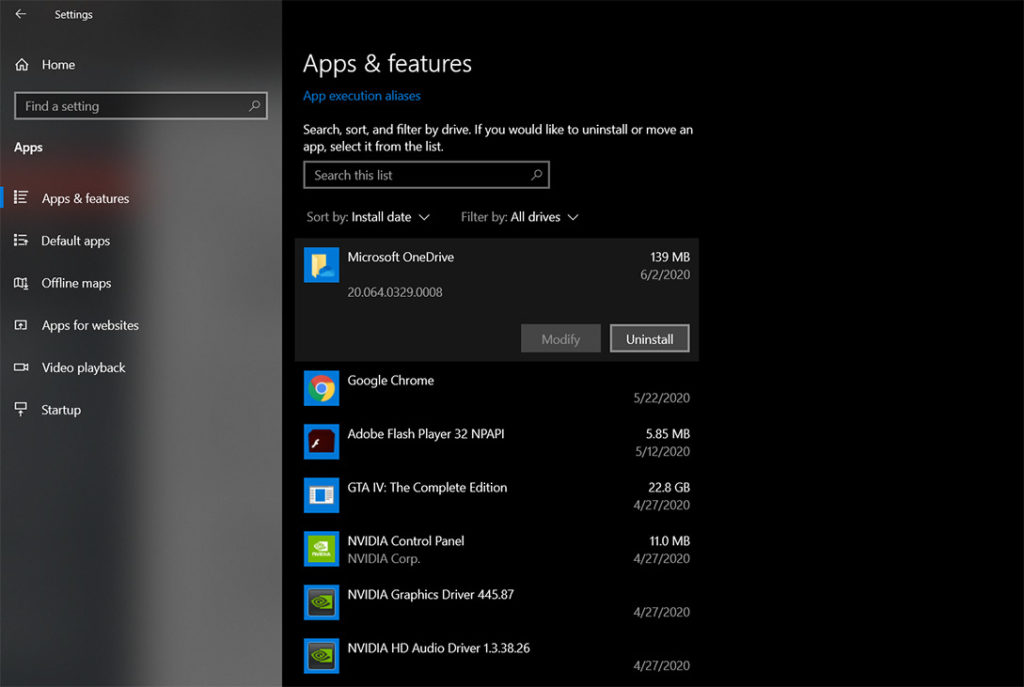
- Select the most recent software (that you think is malware) and click Uninstall
7. Check Windows Memory Diagnostic Tool
There may be a problem with the RAM of the device. As such, the Windows built-in memory diagnostic tool can diagnose the possible problems in RAM.
Note: You can also try to swap the RAM sticks on the motherboard, weirdly one of your RAM might be damaged to cause BSOD.
-
- Click Start
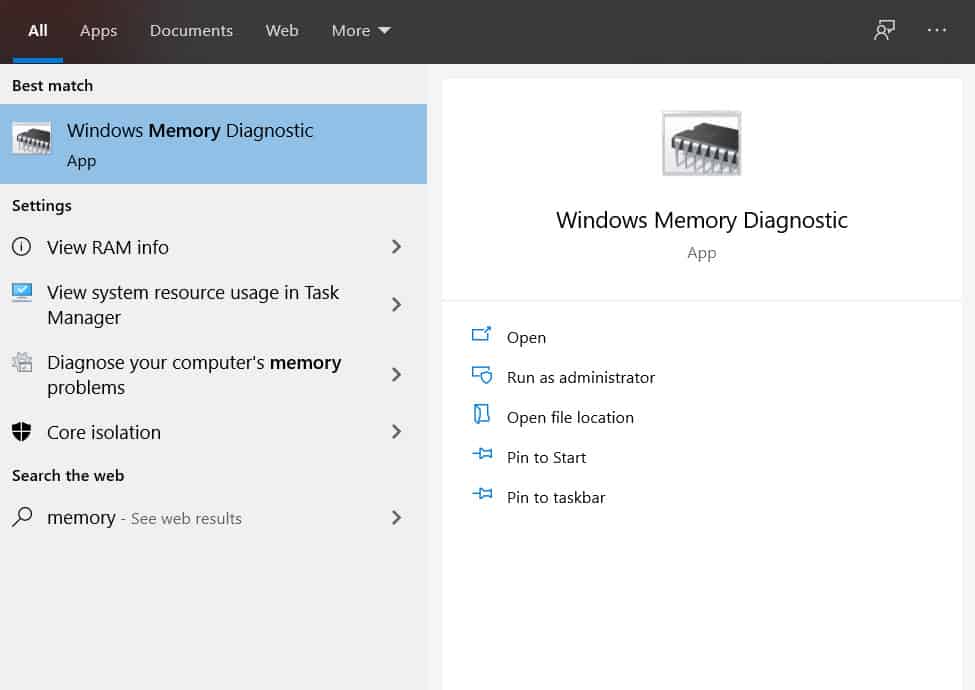
- Search for Windows Memory Diagnostic tool and open it
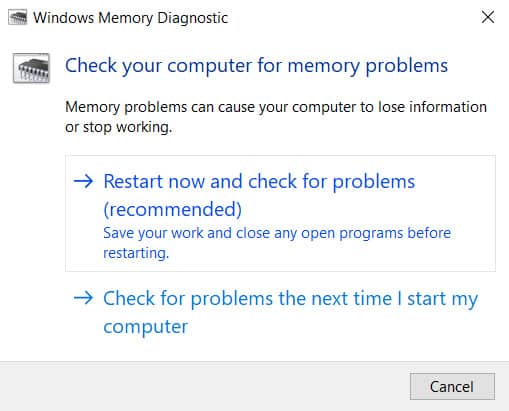
- Select Restart now and check for problems
- Hopefully, this will solve all the problems related to memory problems
8. Remove unnecessary devices
Remove all connected devices and see if your computer will boot without it. Incompatibilities with hardware may lead to the IRQL error. It might be possible that one of the connected devices is the cause of the IRQL not less or equal error.
9. Cool your computer
Some parts of the hardware may not run properly if the computer is too hot. That may be the cause of the IRQL error. To solve this problem, providing better or more sources of cooling is the go-to solution.
-
- Invest in a good CPU fan. This can lead to better performance, possibly avoiding the IRQL error.
- Get another fan. The same idea as before, however, a different approach.
- Get a water cooling kit. If the previous solutions did not lead to any fruition, a water-cooling kit maybe the best way to go. It’s perfectly safe as long as it is installed properly.
10. Check for hardware problems
Hardware errors can cause the IRQL error. Running hardware troubleshooter checks whether the hardware is faulty.
-
- Click Start
- Go to Settings then Update & Security
- Select Troubleshoot
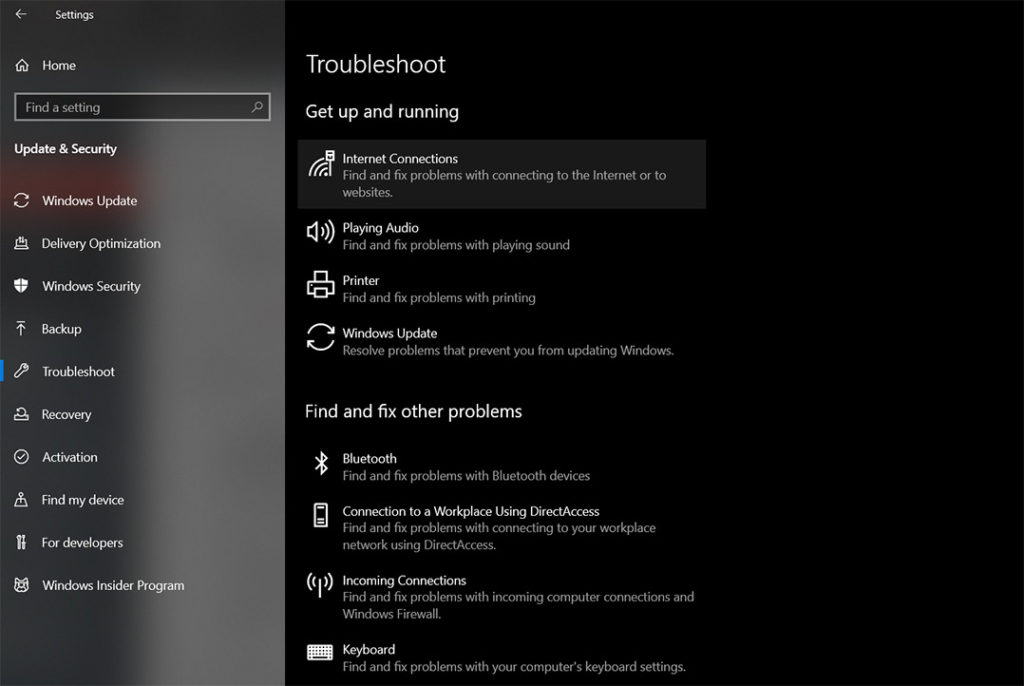
- From there select Internet Connections and press Run the troubleshooter
- Once done, go down and select Hardware and Devices and press Run the troubleshooter as well
- Wait for the scanning. If there is a problem after the scanning, select the problems that you want to fix.
- Restart your computer to take effect
Check: Download & Install Yoosee App For PC (Windows or Mac)
11. Reset your computer
If any of the above solutions do not solve the problem, then resetting the computer is your only best option. Resetting your computer reinstalls Windows while keeping your personal files safe. This method takes a lot of time, so patience becomes a necessity. If this does not work, then you must reinstall your OS.
-
- Click Start
- Select the Settings button
- Go to Update & Security and click on Recovery on the right menu
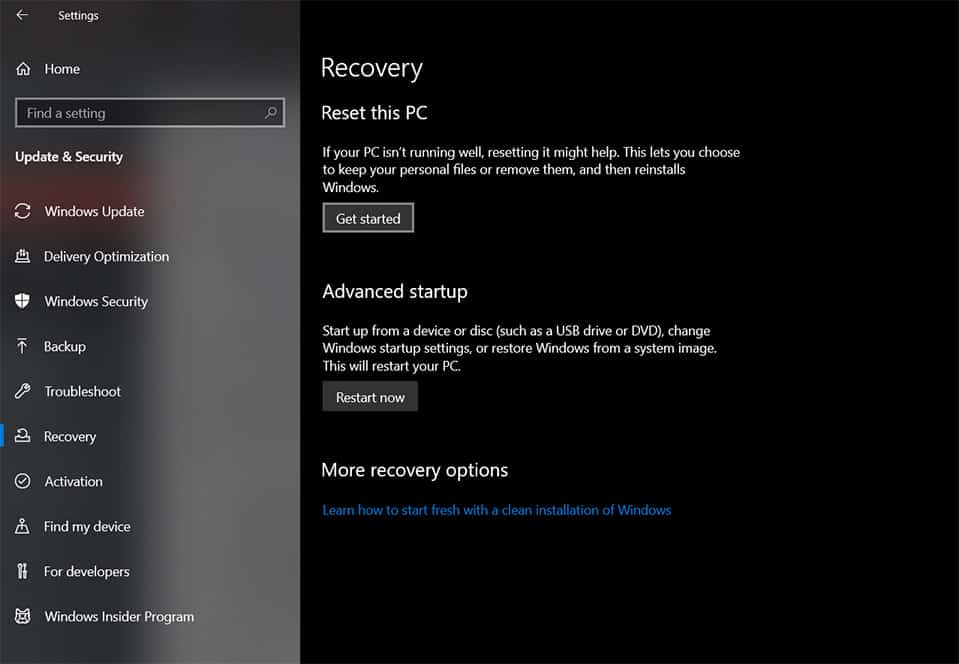
- Select Get started under the Reset this PC
- Select the choice that you desire and read the following messages
You can also check the official Microsoft guide from here
Conclusion
While the BSOD that pops out after having an IRQL error is scary, it is not without foil. There are variant causes as to why the IRQL error happens through problems with memory, software, and hardware.
All of these problems, however, can be solved through solutions probing through these matters of updating the OS, updating the drivers, uninstalling network drivers, uninstalling malware, checking the Windows memory diagnostic tool, removing unnecessary devices, cooling the computer, checking for hardware problems, and lastly, resetting the PC.


