Twitch TV is one of the greatest online streaming platforms but Twitch users might get Fix 2000 Network Error problems while watching the video. Most of the users get irritated while facing these issues. You can avoid this error If you want to know more just keep reading our article that might help you to get out of this error.
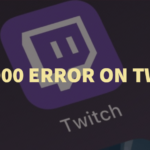
About Twitch
Let’s see some of the stuff about Twitch, as I told before It is a streaming platform where you can watch Music, TV series and live streaming video games. Also here you can watch Talkshows, Sports, Special events, etc. Undoubtedly Twitch providing great entertainment for twitch users.
It has some cool interface which is helpful to use. Also, the greatest part of the twitch that you can watch in the browser and you no need any third-party application to watch videos.
You can watch all the video which is in the Twitch without paying any subscriptions. Also, It has own blog where Twitch makes an article like gaming stuff, Events, Esports, Creative, Engineering, Developers, etc.
Why2000 Network Error causes on Twitch?
Do you have any idea about 2000 Network error? Let’s see which causes 2000 Network Error on Twitch.
If you are facing this error often then check your browser setup, if you have a different browser setup then you will get this 2000 network error. Also if you installed some anti-virus that blocks all the Twitch links for your PC safety and that leads to Twitch 2000 error.
Check your network connection frequently which helps to Fix 2000 Network Error on Twitch.
Also check: Best Ways To Fix Discord won’t Open Error?
Best Ways Fix 2000 Network Error on Twitch
The followings methods might be helpful to fix 2000 Network errors on Twitch and there are several methods are there use another method if one method won’t work for you.
1. Clear Browser Cache
Before watching the video on Twitch make sure that you have cleared the cache in the browser. By clearing the cache which is in the browser that might help to avoid 2000 error. If you are using the chrome browser then follow the below steps to clear caches and data.
Steps to Clear Cache
- Launch your Chrome browser.
- Beside the search bar, you can see the three vertical dot which is called customize and control chrome, just click on it.
- After a click, you have the More tool option and click on it.
- There you can see clear browsing data and click on it or you can simply use the shortcut (ctrl+shift+Del).
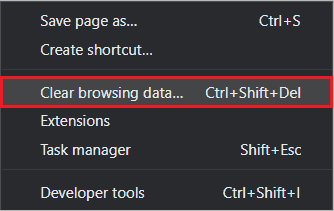
- That click will redirect you to a clear Browsing data page.
- Now set the time range to All time then select all three checkboxes.
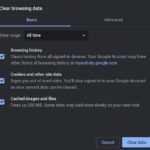
- Finally, click on clear data.
By following the above steps helps to clear all cookies and caches of your chrome browser.
2. Check Your Internet Connection
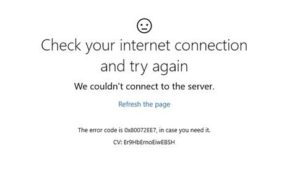
While watching the video on Twitch suddenly you’re facing the 2000 error, then check the internet connection. If you have an average or bad internet connection then that might be cause 2000 issues. So open another browser and check the internet connection by using any other websites. Also, this is one of the main reasons for causing this error.
3. Use Another Browser
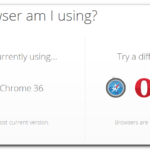
If you are facing the 2000 error often in the same browser while watching videos in a Twitch then close the browser which you are using currently and launch any other best browser. There go to the twitch page and start watching videos that might work and the low possibility to get 2000 network errors.
Note: Before opening the twitch in other browsers, just close the existing Twitch page.
4. Disable Anti Virus
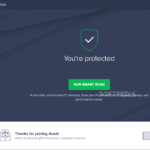
Anti Virus blocks some content on the web for security reasons due to the anti-virus users may face this error and anti-virus blocks some Twitch link.
If you temporarily disable the anti-virus which is in your PC that helps to avoid 2000 error in Twitch streaming videos.
How to Disable Anti Virus Temporarily?
There are many PC users using a different kind of Anti Virus which is available in the market but we gonna show you how to disable Avast antivirus temporarily, Just follow the below steps.
Steps
- Find out the Avast icon on the desktop.
- Once you found out, Right-click on the icon.
- After a click, you can see the Avast shields control then click on it.
- Then you have the list of the option of Disable for 10 minutes, Disable for 1 hour, Disable until computer is restarted and disable permanently.
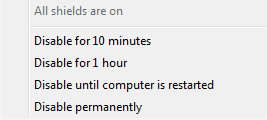
- Choose one option then it will redirect you to the confirmation page and click on Yes.
The above steps are useful to disable the antivirus until the twitch has been completed.
5. Disable HTML 5 Player
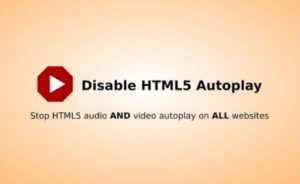
HTML 5 Player is a type of video player which helps to play a video directly on a web page so you no need any separate video player. This may cause a 2000 error in Twitch because HTML 5 Player has some functionalities that make an error.
Steps to Disable
- Go to the Twitch video and play a video.
- While playing a video click on the settings icon which is placed in the video bottom right corner.
- After that click on Advanced Settings.
- Now Disable HTML 5.
6. Refresh Stream
This is the basic step if you are facing the 2000 error while playing a video then uses this method that might work. After getting 2000 network error just refresh a stream or page, after refreshing the stream that having possible to play video without getting an error.
Final Verdict
The popular streaming platform like Twitch having an error is week one but we have the solution to avoid errors. The above are the best ways to stop errors and get out of the irritating thing.
