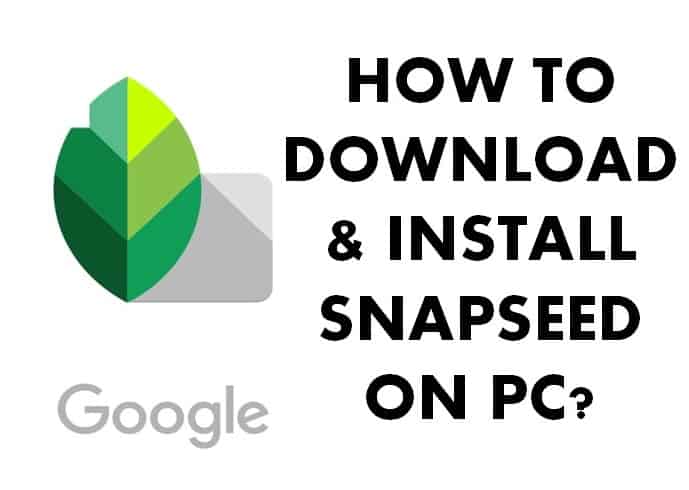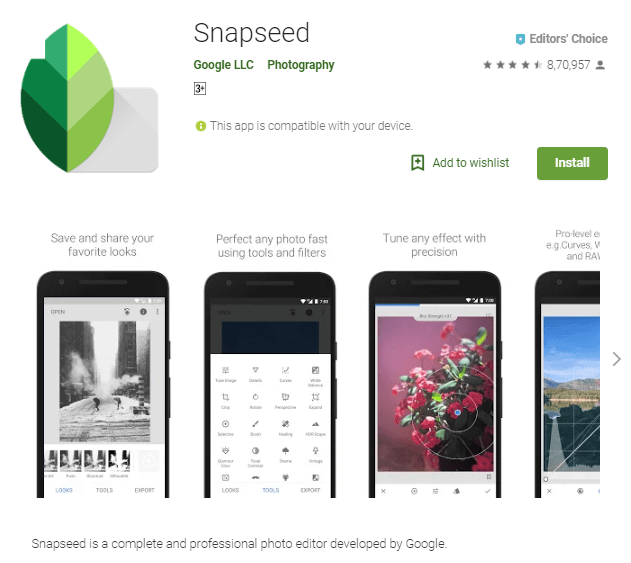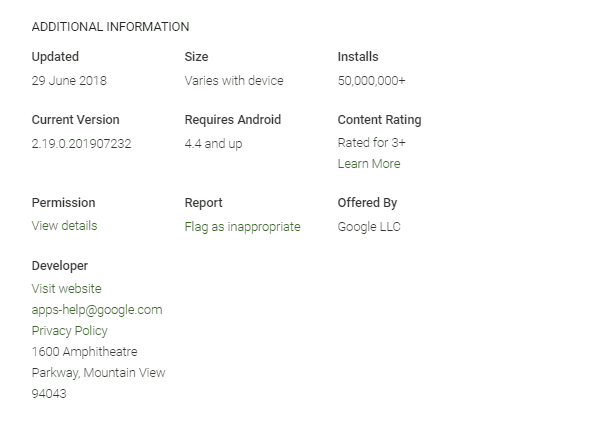Are you looking for a photo editing app? A tool which comes with a lot of features with filters? Why don’t go for Snapseed? Yes, Snapseed! Google made Snapseed is a photo editing app which has many tools that ensure an artistic result. The User Interface is quite simple & you can make any photo attractive within a few minutes. Snapseed is surely available on Playstore & is a mobile application. There are many photo editors for PC but not all are easy to use. Meanwhile, most of the powerful ones are paid. Here are the ways to install Snapseed on PC
People who want software’s for daily usage or business might opt for paid ones (with expertise). Snapseed is free to use on Android. Unfortunately, Google has not developed Snapseed for Windows or iOS, no PC supported. But people want Snapseed on PC. Well till the time Google isn’t planning such things we need to find ways. We have got a simple way for you!
So, if you are looking “How to install Snapseed on PC?” Stick to this post & you will surely be able to get it on PC! You can also share your edited photos on social media at Snapchat, Instagram, Hike, WhatsApp, etc. So without wasting much time, let’s get started!
Also Check:
Snapseed Information:
|
App Name |
Snapseed |
|
App Size |
28.4 MB |
|
Requirement |
Android 4 or above |
|
Developer |
Google LLC |
|
Requirement for PC |
Windows 7/8/10 |
NOTE:
Snapseed is not developed for PC. So don’t download from any external website which claims to give you Snapseed for PC. There’s a probability that you will get a virus exe file. Stay Safe!
How to Download & Install Snapseed on PC?
As there’s no official Snapseed for PC, we have to use Android Emulators. Emulators have been a helping hand for many people let it be testing something or trying new apps. So, you can use any Android app on Emulator which is not available for PC. There are many Android Emulators like BlueStacks, Andy, Nox Player, etc. You may select any Emulator but for an instance, we are taking BlueStacks. Every Emulator has probably same steps so don’t worry!
Features of Snapseed:
- Add text, clip arts, and even another photo for a more artistic approach.
- Use the white balanced tool to improve shadows and create a natural color overall.
- Glamour glow to make some highlights on the subject. This is perfect for fashion photography and selfies.
- Supports JPG files, PNG, and RAW as well.
- Automatic and manual enhance available to edit and improve your photos.
- 29 intelligent tools to keep your artistic side fueled including HDR, brush, healing, perspective, and more.
- Brush tool to freely and selectively retouch the photo or just a part of it. Use saturation, brightness, exposure, and warmth on specific areas of the photo.
- Crop using the standard sizes required for everyday use or crop manually to any size you have in mind.
- Remove unwanted details from a picture like a stranger suddenly passed by or a garbage can that should not be there.
- Save changes you used and use them again for later to the same photo or a new one.
- Use the face enhance mode to highlight eyes, lighting effect, and smoothen skin.
- Bring out details that are not visible before by using enhancement tools and color accuracy.
- Add frames with sizes that you can adjust to focus on what you want.
- Blend photos through different blend modes from different professional techniques used in films and digital image processing.
- Edit RAW files, save them without any damage and even export them to JPG with a high-quality equivalent.
- Apply lens blur or the popular Bokeh effect to enhance the subject with a better accent.
- Straighten skewed angle and rotate 90 degrees to any sides.
- Retrolux filter to give it a more authentic retro look with scratches and leaks.
- Tweak styles as much as you want without restrictions.
Steps To Install Snapseed On PC
- Open your web browser Google Chrome or Mozilla Firefox
- Search for BlueStacks on Google, go to the official website & download it.
- BlueStacks is approximately around 400 MB so it might take a long time. You may use IDM or Internet Download Manager. IDM can download any data at the fastest speed possible.
- Once the download is done, run the installer.
- Usual steps where to save BlueStacks, Program Files, etc.
- Once the installation is done, there will be a desktop icon or BlueStacks Shortcut.
- Double-click the icon & BlueStacks will open.
- Just go on following the steps
- The last step will be signing in your Google Account, Gmail ID is free so you may make a new one or use your old one.
- After signing is done, Go to PlayStore > Search for Snapseed
- Install it & wait till the download is completed
- Once the installation is done, you have got Snapseed on PC
- You can use Snapseed on PC using Emulator & there won’t be any compromise in features. So you get the same experience as Android.
Conclusion:
This was how to install Snapseed on PC. We have considered BlueStacks in our post but you may select Android Emulator of your choice. However, BlueStacks is quite simple & easy to use. Meanwhile, Andy seems to be a bit difficult while installing. But Andy is slightly better in performance. However opinion depends on person to person, so you may use any of your choices. Or you may read our posts regarding Emulators. If you have any query relating to this post, feel free to ask us via the Comment Section. Stay Tuned!